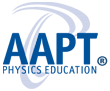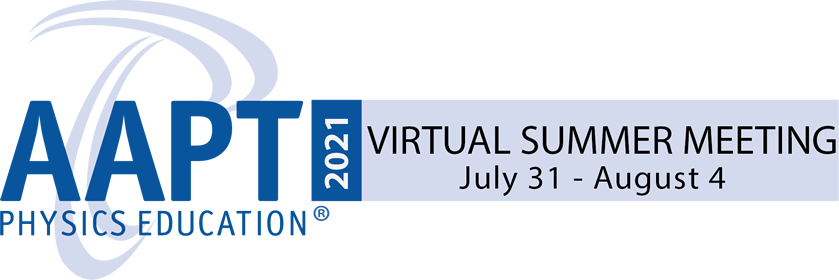Meeting Access
How the virtual conference works
All presentations will be pre-recorded and available to registrants a week before the virtual meeting. During the meeting dates of July 31 to August 4, all invited/contributed talks will have a moderated Q&A session where registrants can interact with the speakers and participate in live discussions.
Poster presenters will upload a PDF of their posters that will be available for viewing before the meeting. Registrants can attend live poster sessions during the meeting on August 3 and August 4.
Welcome to AAPT2021 Virtual Summer Meeting!
Listed below are instructions on how to access our platform and some best practice tips.
If at anytime you need technical support, please click here.
Please click here for instructional video (scroll to the middle of the page)
- Please read brief Attendees Instructions here
- Please read brief Moderator/Speaker Instructions here
Underline - supported browsers and limitations:
- Please read this carefully to avoid problems with connecting to Underline.
Lounge/Gather instructions
- Please click here for written instructions on using Gather.Town
HOW TO LOG IN TO UNDERLINE/ATTENDEES
If you are not logged into the site and click the Access button above you will see a "Log-in" option. Once you click "log-in you have three choices. The first is to log-in with "Underline", the second with "Google" and the third with your AAPT user name password (you may have to scroll down the page). You can access the site by chooing "Log-in with AAPT ".
An email with a password creating link has been distributed by Underline to make it easy for first time users of Underline to create the password for their respective accounts (named by email addresses). When you are logged into your account on Underline this is the link to the event reception page.
If you did not receive an invitation the password can also be created by following the instructions:
- Click here to visit Underline's homepage
- Click “create account” located in the upper right-hand corner of the page
- Fill in name & email address and click “next” (leading to "Create your password" page)
- Create the password per the stated password setting rules, agree with terms of use, followed by clicking “next”
- The browser will prompt for you to check your email inbox to activate the Underline account.
- Remember the password because that is needed to log into the Underline website.
In case your Underline account has not been authorized to access the event, please click here to report the issue by emailing
ATTENDEES QUICK GUIDE
Special announcements from the Conference Organizers can be viewed on the right hand side of the Reception page.
To join the Main stage/plenary session, please click on the Main Stage icon in the left navigation bar
To view the conference schedule, you can view the schedule by date and by track (located on the upper right). You also have the ability to save the date/time for any sessions in your own personal calendar by clicking on the calendar icon within the schedule.
To view the sessions, please click on the session icon, you can view the sessions by topic or by lecture/subject. You can also filter by keywords.
The lounge is available for you to meet your colleagues before or after any session to network or during designated times in the schedule.
MAIN STAGE / PLENARY /LIVE SESSIONS
- Questions for the Main stage discussions will take place following each speaker's presentation on the main stage.
- Chat window can be used to share thoughts with other attendees during the live Main stage lecture
- Live sessions are tagged “live”. Target sessions can be found via the menu item “schedule” or “sessions”. The “sessions” page also includes a “search lectures” tool located in the upper right-hand corner.
LOUNGE
- Please join your colleagues in the lounge to further your discussion and network after the session. The lounge is open throughout the duration of the conference for your convenience.
- GATHER TOWN -Please join your colleagues in the Gathertown lounge where you can have fun and meet other participants. You will be represented by an animation and you can view and walk around the Gathertown platform. You can automatically see other participants near you when you approach them to network. If you walk away from participants, you will not be able to chat with them. Gathertown uses a vicinity approach. Please go to this link to learn more: Gather.Town 101
Please read brief Attendees Instructions here
Moderator/Speaker Instructions
Please read brief Moderator/Speaker Instructions here
Underline - supported browsers and limitations:
Please read this carefully to avoid problems with connecting to Underline.
Lounge / Gather instructions
Please click here for written instructions on using Gather.Town